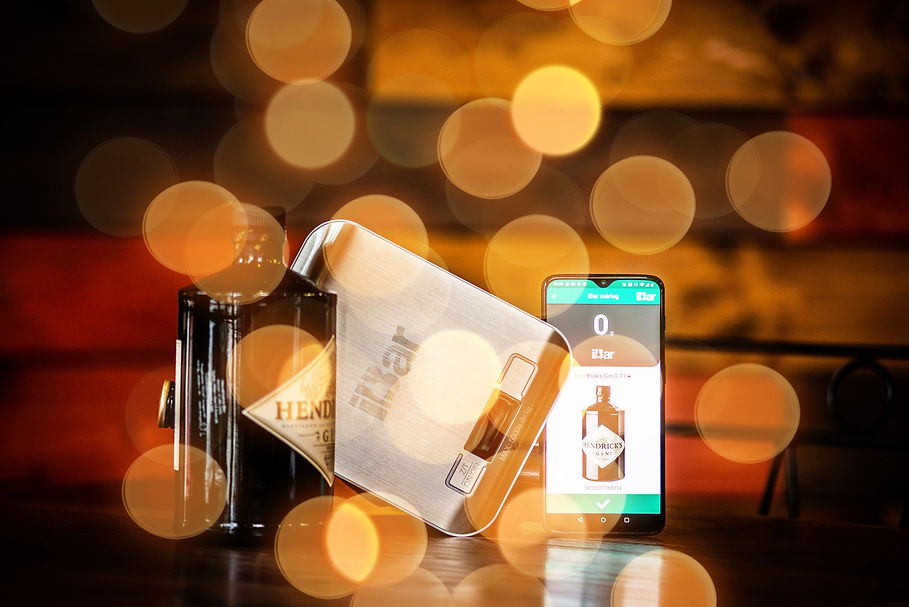

- FAQ -
Frequently Asked Questions from You
iBar is a mobile application developed for hospitality businesses (restaurants, pubs, bars, etc.) that utilizes artificial intelligence to assist with inventory management, stock-taking, kitchen administration, and much more.
iBar is recommended for owners of all sizes of hospitality establishments, from the smallest to the largest restaurants, pubs, bars, discos, cafes, or hotels, who are looking for a compact solution to manage their venue.
In addition, iBar simplifies the daily work of those who take inventory (e.g., waitstaff) with the help of artificial intelligence.
At iBar, you have the option for monthly and annual subscriptions. You can find out the exact pricing for the packages in the 'Prices' section of the main menu.
Yes! iBar is fully compatible with existing restaurant software. We currently have plug-n-play solutions for the following restaurant software:
RKeepeR, Simpra, Garcon
We're continuously developing our application (seriously!), and we'll soon have plug-n-play connections for additional restaurant software!"
You can find our pricing on the 'Prices' page, reach us at +3620/444 6737, or alternatively, you can let us know your needs/questions by filling out the Contact Form at the bottom of the page.
Yes, always, both for the photo- and scale-based measuring as well (it counts for the weight as well as the top of the bottle in a photo).
First, create the product in your Restaurant Management System (give the name at least). Its unit should be liter, kg or piece. If your product is measured by kg or is a piece item, you can start measuring in the app without pairing it with the iBar database. If the new product is in liter, you will need to pair it with the iBar database, then you can start measuring it right away!
Minimum version 9 for Android and minimum version 13 for iOS is needed for the app.
‘Bluetooth’ and ‘Location’ need to be turned on. From Android 12 onwards, also make sure to check the 'Settings/Apps/iBar app/Permissions/Nearby devices' for permission! You need to click the ‘Connect’ button in the app Home screen.
If you have more scales, be careful that when you connect a phone to a scale, all other scales should be turned off. Once a phone is paired with a scale, it will always be paired, even if the scale is turned off. If you would like to connect your phone to another scale, you have to disconnect it in the app, turn the scale off then connect with a new scale which is turned on.
Make sure that the units are set to liter, kg or piece. If you have Garcon Go, also check the box ‘Obtainable’ on the product page.
Make sure that in the StoreHouse5 module among the templates you created an Inventory type template.
Yes, you can. In the Garcon menu, you can download your whole inventory for correction, correct it and upload it again, as many times as you want. You can also close your inventory through the app when done.



